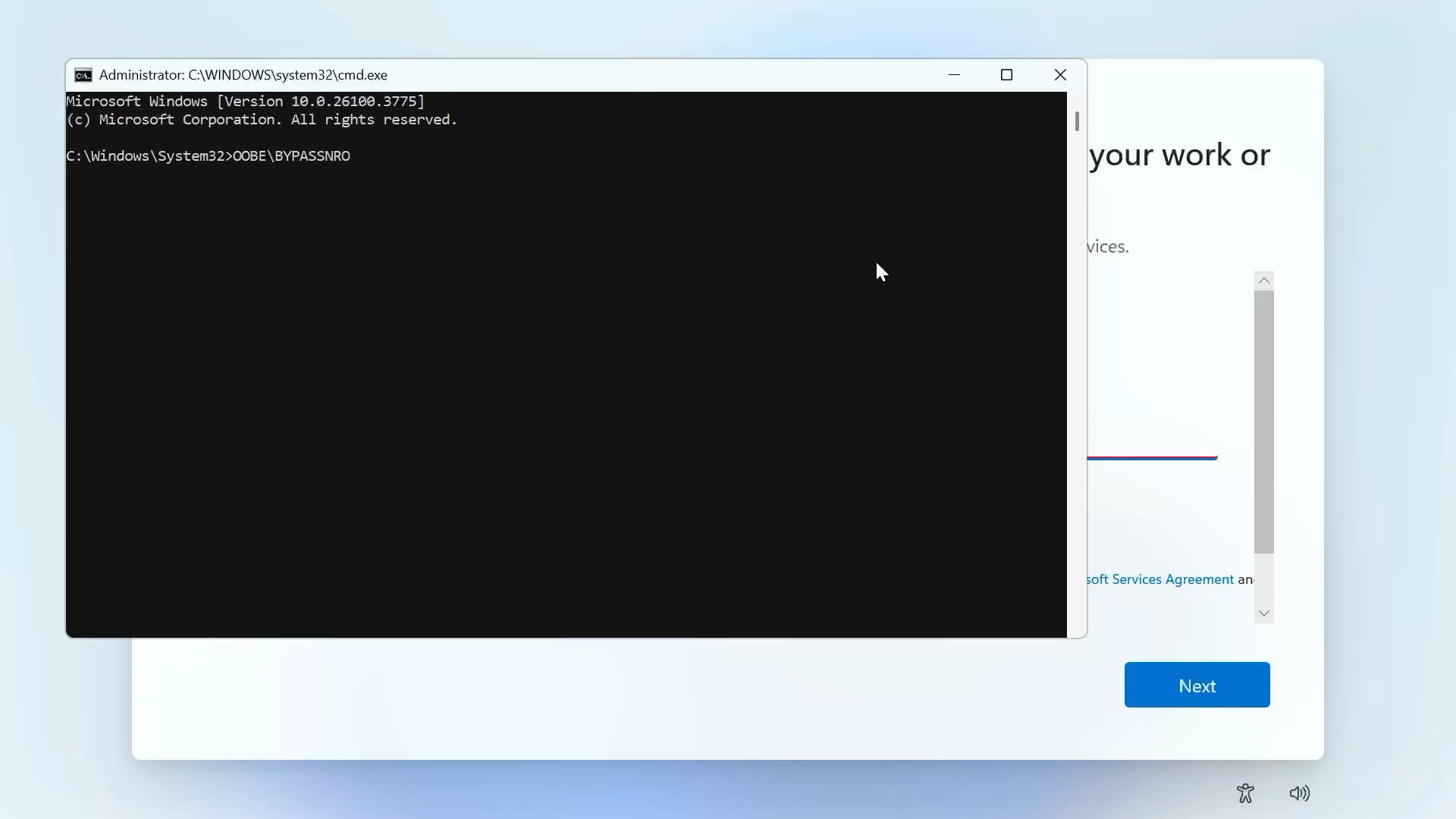How To Bypass Windows 11 Online Account
When you try to install Windows 11 you are prompted to sign into your Microsoft account. If you do not have one or do not want to use one you can bypass it with just a few steps. Let’s jump right into it!
Start by holding down Shift and pressing F10 on your keyboard. This will open up a command prompt window. Now type “OOBE\BYPASSNRO” and press enter. Your computer will reboot, this might take a while.
After you are back to the installer you will need to disconnect from the internet. You can do this in a few ways. One way is to just unplug your ethernet cable if you are wired into the internet. You can also disconnect from WiFi. I prefer to disconnect using the command prompt so I don’t have to crawl under my desk to unplug anything.
To do this we will need to open the command prompt again by pressing Shift and F10 at the same time. When the window opens up you can type “ipconfig /release” and then press enter, which will disconnect any internet connection your machine currently has.
Now that you are disconnected from the internet you can close the command prompt window and continue through the installer. It will take it a few minutes to check for updates since it thinks it should have an internet connection. Once you get passed that screen it will ask you to type in the name of the person using the machine. This will create a local user with that name. Finally it will have you create a password for your computer and then you are done.